The interactive demand of TV, computer and smart phone is getting stronger and stronger. We often need to connect the smart phone to the TV and use the big screen to show some content on the phone or computer. Put the photos, videos, and games on TV screen, the big screen looks more comfortable. The following methods will tell, how to connect phone to smart tv.
Use a USB cable or an HDMI cable
This method is applicable to most smart phones now. Any TV can be used without delay. When buying a cable, you need to pay attention to whether the display device port of the TV is HDMI or VGA, and different ports use different cables.

Wireless connections
Most smartphones have the function of wirelessly connecting to smart TVs. IOS has Airplay and Android has Miracast. The usage effects of both are similar, requiring the user’s smartphone and smart TV to be in the same WiFi environment, and both functions are in an open state. The operation method is as follows:
iOS: AirPlay is turned on by default. Click the icon above in the control center, and the phone will start to search for nearby TVs that can be screened. After finding the option that needs to be screened, you can screen to the TV just like connecting to a WiFi hotspot Up.
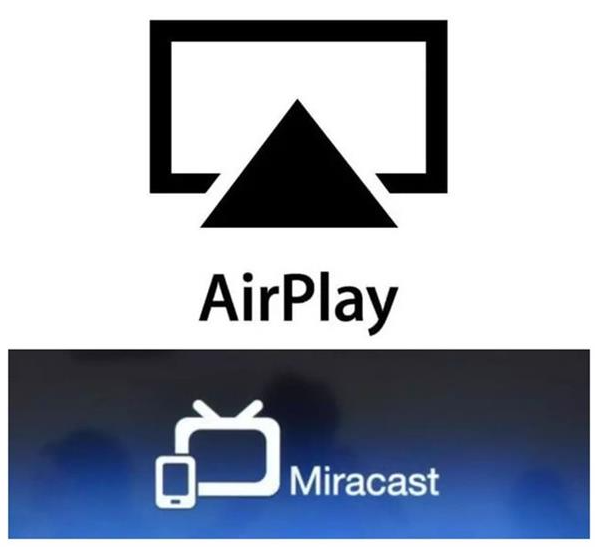
The operation of the Android system will be more complicated, because of the diversity of Android’s customization and version, there will be some differences in the position and translation of Miracast function in the system settings. At present, most smart TVs support the Miracast protocol. This function is turned on by default. If it is not turned on, you only need to find functions such as wireless projection, screen mirroring, multi-screen interaction, and wireless display in the TV system, after opening it, go to the Android phone to find the wireless display and wireless screen projection functions, you can find the TV, and click on the connection to cast the screen to the TV.
Projection in the software
Many mobile video App players integrate the screen projection function. Just click the screen projection button, find the TV, click connect, and the content on the mobile phone will be directly put on the TV, which is very convenient. This is also the most common method. You can search for videos and content from your mobile phone and cast them directly on the TV, very stable and smooth!

Third-party tool
The third-party tool is to install the App on the phone and the software on the TV, after the two are paired,the content of the phone will be transmitted to the TV.
DLNA connection, DLNA means allowing users to select the file that needs to be projected, and then the smartphone uploads this file to the TV, and then the TV broadcasts it. Different from multi-screen interaction, when the mobile phone and the TV are on the same wireless network and DLNA is turned on, not any interface will be projected to the TV. We need to manually open the desktop file management-find video-play-find on the video page DLNA. However, some DLNA applications do not support DRM, so you may not be able to play DRM-protected content in the iTunes Store.
Samsung Galaxy phones can use the Smart View function to connect the phone to the TV wirelessly. Choose where you want to view your phone’s screen, and then check nearby screen mirroring devices that can be used to connect your phone to the TV.
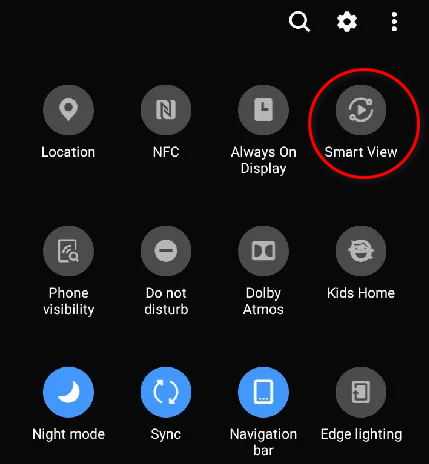
The above methods are very practical, I believe there is always a method suitable for you, have you learned it? If you still don’t understand, please leave a message and let us know.



thanks for poste
good website